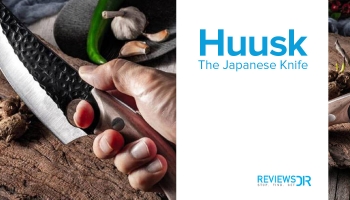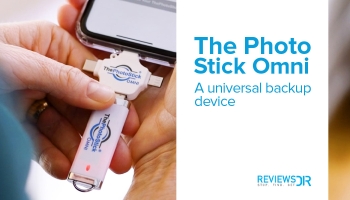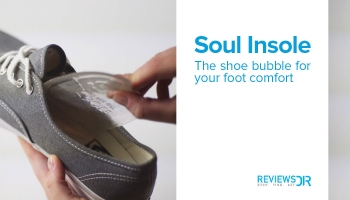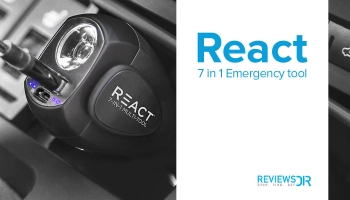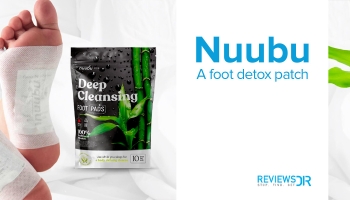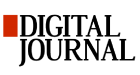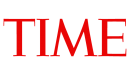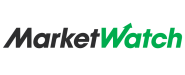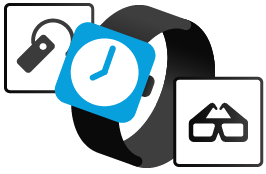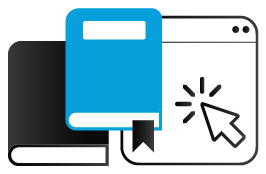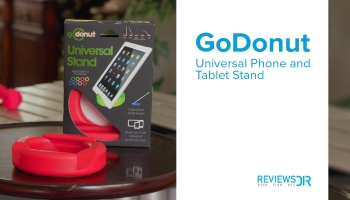
We promote data protection and online privacy
WE ARE BEST AT -
OUR MANTRA IS….
At ReviewsDir, we invest our energies in updating the information about products, after meticulous analysis and testing them in different circumstances. Our findings are never be favored.
0
+
Unbiased Reviews
0
k
Active Users
Tech Experts
0
+
Guides